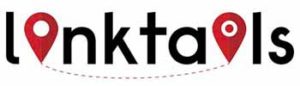Where to Buy Button – Basic Settings
Table of Contents
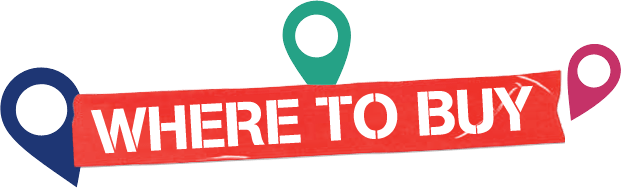
Introduction
In the ever-evolving landscape of e-commerce, businesses are constantly seeking innovative ways to improve the online shopping experience for their customers. One such innovation that has gained significant traction is the “Where to Buy Button.” This unassuming feature, with its simplicity and effectiveness, has become a game-changer for e-commerce websites, enhancing user convenience and boosting conversion rates.
The “Where to Buy Button” is a powerful tool offered by Linktails, a leading provider of “Where to Buy Solutions” for online businesses. It offers a streamlined way for shoppers to find and purchase products, and it has emerged as a crucial element for modern e-commerce success.
This blog post delves into the essential aspects of the “Where to Buy Button” and focuses on its basic settings. Whether you’re a seasoned e-commerce professional or just starting in the world of online retail, understanding and optimizing these basic settings can significantly impact your website’s performance.
Throughout this post, we’ll explore why the “Where to Buy Button” matters, how to access and configure its basic settings, and the advantages it offers to both businesses and customers. By the end, you’ll have a clear understanding of how to harness the potential of this feature to improve your online store’s functionality and user experience.
So, let’s embark on this journey to unlock the potential of the “Where to Buy Button” and discover how it can revolutionize the way you do e-commerce. Whether you’re looking to increase your conversion rates, provide a more seamless shopping experience, or stay ahead of the competition, the insights and guidance offered here will be invaluable. Let’s get started!
Why Use the Where to Buy Button
In the fast-paced world of e-commerce, staying ahead of the competition and meeting customer expectations is a constant challenge. This is where the “Where to Buy Button” steps in as a game-changing feature. In this section, we’ll explore why using the “Where to Buy Button” is not just a good idea but a strategic necessity for online businesses.
Enhanced Customer Convenience: Online shoppers value convenience above all else. They want a seamless shopping experience that allows them to quickly find and purchase the products they desire. The “Where to Buy Button” caters to this need by providing a direct and hassle-free path to purchase. It eliminates the need for customers to search extensively for a product on various e-commerce platforms, saving them time and effort.
Increased Conversion Rates: The primary goal of any e-commerce website is to convert visitors into customers. The “Where to Buy Button” significantly contributes to this goal by reducing friction in the buying process. When customers can easily locate and buy a product with a single click, it translates into higher conversion rates for your website.
Multi-Channel Selling: Many businesses sell their products across multiple online platforms, such as their official website, Amazon, Walmart, and more. Managing these channels can be complex and time-consuming. The “Where to Buy Button” simplifies multi-channel selling by allowing customers to choose their preferred platform for making a purchase. This flexibility encourages customers to buy from you, regardless of the platform they prefer.
Competitive Advantage: E-commerce is highly competitive, and gaining an edge over rivals is crucial. Integrating the “Where to Buy Button” provides a unique selling proposition. When potential customers see that your website offers a convenient buying option, they are more likely to choose you over competitors who don’t provide the same ease of purchase.
Data Insights: The “Where to Buy Button” also serves as a valuable source of data. It provides insights into customer behavior, preferences, and purchasing patterns. By analyzing this data, businesses can refine their marketing strategies, optimize product listings, and make informed decisions to drive growth.
Seamless Integration: Integrating the “Where to Buy Button” into your website is straightforward and does not require a complete overhaul of your existing infrastructure. This ease of integration means you can quickly start reaping the benefits without disrupting your current operations.
Improved User Experience: User experience is paramount in e-commerce. The “Where to Buy Button” enhances the user experience by eliminating the frustration of searching for products across multiple platforms. This leads to higher customer satisfaction and potentially fosters brand loyalty.
Global Reach: For businesses with international customers, the “Where to Buy Button” extends your reach to a global audience. Customers from different countries can easily purchase your products from their preferred online marketplaces, breaking down geographical barriers.
Cost-Effective Solution: Implementing the “Where to Buy Button” is a cost-effective solution compared to developing an entirely new e-commerce platform. It offers substantial benefits for a fraction of the cost.
In summary, the “Where to Buy Button” is not just a feature but a strategic tool for improving your online business. It addresses the core needs and expectations of modern online shoppers, leading to increased conversions, improved user experience, and a competitive advantage in the e-commerce landscape. In the following sections, we’ll explore how to make the most of this powerful feature through its basic settings.
Accessing Basic Settings
Now that we understand the significance of the “Where to Buy Button,” the next step is to explore how to access its basic settings. These settings serve as the foundation for customizing the button’s appearance, behavior, and functionality according to your specific needs.
Dashboard Access: Typically, the basic settings for the “Where to Buy Button” can be accessed through a user-friendly dashboard provided by the solution provider, such as Linktails. You’ll need to log in to your account on the platform or software where you’ve integrated the button.
Navigation: Once you’re logged in, navigate to the section or tab labeled “Settings” or “Button Configuration.” This is where you’ll find options related to the button’s appearance and functionality.
Appearance Customization: The basic settings often include options for customizing the button’s appearance. You can choose the button’s color, size, and position on your product pages. Customization is crucial because it allows you to ensure that the button seamlessly blends with your website’s design.
Behavior Configuration: You can also configure how the button behaves when a user interacts with it. For example, you can specify whether clicking the button opens a new tab, redirects to a specific e-commerce platform, or displays product options without leaving your website.
Link Integration: To enable the “Where to Buy Button” to function correctly, you’ll need to integrate it with your product listings. This integration typically involves linking your product data with the respective listings on various e-commerce platforms. The basic settings will guide you through this process.
Pricing and Availability: Some solutions allow you to set pricing and availability rules within the basic settings. For instance, you can specify that the button should display the most up-to-date pricing information or indicate whether a product is in stock.
Testing and Preview: Before finalizing the settings, it’s advisable to use the testing or preview feature provided. This allows you to see how the button will appear and function on your website in real-time. Testing ensures that everything works as expected.
Save Changes: After making adjustments in the basic settings, remember to save your changes. This step is essential to apply the newly configured settings to your online store.
Documentation and Support: If you encounter any issues or have questions about the basic settings, most solution providers offer comprehensive documentation and customer support. Don’t hesitate to reach out for assistance or consult the available guides and resources.
Regular Review: As your e-commerce business evolves, periodically revisit the basic settings. This is especially important when you add new products, change your website’s design, or expand to different e-commerce platforms. Ensuring that the “Where to Buy Button” remains aligned with your goals is crucial for continued success.
Accessing and configuring the basic settings of the “Where to Buy Button” is a straightforward process designed to empower you to enhance the shopping experience for your customers. In the following chapters, we’ll delve deeper into advanced settings and strategies to maximize the button’s potential.
Button Customization
Customizing the “Where to Buy Button” is a crucial aspect of tailoring its appearance to your brand and optimizing its performance. A well-designed and strategically placed button can significantly enhance the user experience and drive conversions. In this chapter, we’ll explore various aspects of button customization and how it can benefit your e-commerce strategy.
Color and Design: The color and design of your “Where to Buy Button” play a pivotal role in capturing users’ attention. Consider using a color that contrasts with your website’s color scheme to make the button stand out. Ensure that the design aligns with your brand’s visual identity for consistency.
Button Size: The size of the button should strike a balance between visibility and intrusiveness. A button that’s too small might go unnoticed, while an overly large one can be distracting. Test different sizes to determine what works best for your website.
Placement: The placement of the button is crucial for guiding users to take action. It’s commonly positioned near product images, descriptions, or pricing details. Test various placements to identify the most effective location for your specific product pages.
Text and Call-to-Action (CTA): The text on the button should clearly communicate its purpose. Common CTAs include “Buy Now,” “Check Price,” or “Shop Now.” Ensure that the text is concise and persuasive, encouraging users to click.
Hover Effects: Consider adding subtle hover effects to the button, such as color changes or underlines. These effects provide visual feedback to users, indicating that the button is clickable.
Icons: Some e-commerce websites use icons alongside text to represent the “Where to Buy Button.” Icons can enhance the button’s visual appeal and reinforce its purpose. Common icons include shopping carts or price tags.
Mobile Responsiveness: With the increasing use of mobile devices for online shopping, it’s essential to ensure that the button is mobile-responsive. Test its appearance and functionality on various mobile devices to guarantee a seamless experience.
Loading Speed: A well-optimized button should load quickly to prevent user frustration. Compress images and code related to the button to reduce loading times.
A/B Testing: Implement A/B testing to experiment with different button variations. Create multiple versions of the button with varying colors, sizes, or CTAs and monitor which performs best in terms of click-through rates and conversions.
Consistency: Maintain consistency in button design and placement across your website. When users encounter the “Where to Buy Button,” they should instantly recognize it and understand its purpose.
Feedback and User Testing: Gather feedback from users regarding the button’s appearance and usability. Conduct user testing to identify any potential issues or areas for improvement.
Accessibility: Ensure that the button is accessible to all users, including those with disabilities. Implement proper HTML markup, alt text for images, and keyboard navigation options.
Integration with Design Updates: When you make design updates to your website, remember to adapt the button’s customization accordingly. Consistently align the button with your evolving design language.
Customizing the “Where to Buy Button” is an ongoing process that involves monitoring user behavior, analyzing performance data, and making iterative improvements. By optimizing its appearance and functionality, you can maximize its impact on your e-commerce strategy and provide a seamless shopping experience for your customers. In the next chapter, we’ll explore advanced settings and strategies for the button’s integration.
Retailer Integration
Retailer integration is a critical aspect of implementing the “Where to Buy Button” effectively. This chapter explores the key considerations and benefits of integrating this feature with various online retailers.
Retailer Selection: Before integrating the “Where to Buy Button,” you need to choose the online retailers where your products are available. This selection should align with your target audience and marketing strategy. Popular choices include Amazon, Walmart, eBay, and more.
Retailer APIs: Integration with online retailers often involves using their APIs (Application Programming Interfaces). These APIs allow your website to communicate with the retailer’s platform, retrieve product information, and facilitate the purchasing process. Ensure that you have access to the necessary APIs for your selected retailers.
Product Data Synchronization: To provide accurate and up-to-date information to your users, it’s crucial to synchronize product data with the retailer’s database. This includes product titles, descriptions, prices, and availability. Real-time synchronization ensures that users are always presented with the most current information.
Pricing and Inventory Management: Retailer integration allows you to display real-time pricing and inventory information to users. This transparency enhances trust and helps users make informed buying decisions. It also prevents disappointment due to out-of-stock items.
User Experience: A seamless user experience is paramount. When users click the “Where to Buy Button,” they should be directed to the retailer’s product page with minimal friction. Ensure that the transition is smooth and that users can easily complete the purchase.
Security: Security is a top priority when integrating with online retailers. Handling sensitive user information and payment details requires compliance with industry standards and security protocols. Ensure that your integration meets these requirements to protect user data.
Payment Processing: The integration should support secure payment processing, allowing users to make purchases directly through the retailer’s platform. This simplifies the checkout process and reduces cart abandonment rates.
Shipping and Returns: Provide users with clear information about shipping options and return policies. Retailer integration can help you fetch this data in real-time, ensuring that users have a comprehensive understanding of the buying process.
Multichannel Integration: If your products are available on multiple online retailers, consider integrating with all relevant platforms. This widens your reach and allows users to choose their preferred retailer, increasing the likelihood of conversions.
Analytics and Reporting: Implement analytics and reporting tools to monitor the performance of the “Where to Buy Button.” Track metrics such as click-through rates, conversion rates, and revenue generated through the button. Use these insights to make data-driven optimizations.
Compliance and Agreements: Review the terms and conditions of the retailers you integrate with. Ensure that you comply with their policies and agreements to prevent any legal issues or disruptions to your integration.
Testing and Quality Assurance: Thoroughly test the integration before deploying it on your website. Identify and resolve any bugs, glitches, or inconsistencies to provide users with a flawless experience.
Scalability: Consider the scalability of your integration. As your product catalog grows and you add more retailers, the integration should adapt to accommodate these changes seamlessly.
By effectively integrating the “Where to Buy Button” with online retailers, you enhance the shopping experience for your users and increase the chances of conversions. The next chapter will delve into advanced features and strategies to maximize the impact of this feature on your e-commerce website.
Setting Up Product Links
In this chapter, we will explore the process of setting up product links for your “Where to Buy Button.” This step is crucial for ensuring that users are directed to the correct product pages on online retailers’ websites when they click the button.
Product Identification: The first step in setting up product links is identifying each product’s unique identifier or SKU (Stock Keeping Unit). This identifier helps match the product on your website with the corresponding product on the online retailer’s platform.
Link Generation: Once you have the product identifiers, you can generate dynamic links for each product. These links should be structured to include the necessary parameters that the retailer’s platform recognizes. Common parameters include product IDs, affiliate tags, and tracking codes.
Affiliate Marketing: If you have affiliate partnerships with online retailers, you can incorporate affiliate tags into your product links. This allows you to earn a commission on sales generated through your website. Affiliate marketing can be a lucrative aspect of “Where to Buy Button” implementation.
Dynamic Link Insertion: Implement a system that dynamically inserts the correct product link when the “Where to Buy Button” is displayed on your website. This ensures that users are always directed to the right product page, even if you have a vast and frequently changing product catalog.
User Location Consideration: Depending on your target audience, you might need to consider user location when generating product links. Some retailers have different product listings and prices based on a user’s geographic location. Ensure that your links account for this and direct users to the appropriate regional pages.
Error Handling: It’s essential to have error-handling mechanisms in place. If, for any reason, a product link cannot be generated or is broken, provide users with a clear error message and an alternative action, such as contacting customer support.
Link Testing: Before deploying your “Where to Buy Button” with the product links, thoroughly test the links to ensure they work as expected. Check that users are directed to the correct product pages on the respective online retailer’s platform.
Link Shortening: Long and complex product links can be unwieldy. Consider using link shortening services to create more user-friendly URLs that are easier to manage and share.
Real-time Link Updates: Just like product data, product links should be kept up-to-date. Ensure that your system can update links in real-time to reflect changes in product availability, prices, or retailer affiliations.
Analytics and Tracking: Implement tracking parameters in your product links to gather data on user interactions. Track metrics such as click-through rates, conversion rates, and revenue generated through each product link. This data is valuable for assessing the effectiveness of your “Where to Buy Button.”
User Feedback: Encourage users to provide feedback if they encounter any issues with the product links. User feedback can help you identify and resolve any link-related issues quickly.
Setting up accurate and reliable product links is fundamental to the functionality and success of your “Where to Buy Button.” Users should be confident that clicking the button will seamlessly take them to the product page on their chosen online retailer’s website. This chapter’s insights will help you achieve this goal effectively.
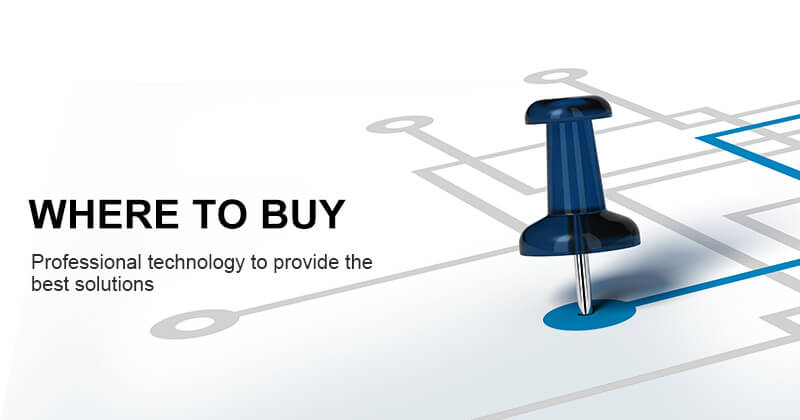
Advanced Settings
In this chapter, we will delve into the advanced settings that can further enhance the functionality and customization of your “Where to Buy Button.” While basic settings cover the essentials, advanced settings allow you to fine-tune the button’s behavior and appearance to align with your specific needs and branding.
Button Behavior Customization: Advanced settings often provide options for customizing how the “Where to Buy Button” behaves when clicked. You can choose whether it opens the retailer’s product page in the same browser tab or a new one, providing users with seamless navigation while retaining control over their browsing experience.
Button Appearance: Beyond the default button design, advanced settings might offer customization options for the button’s appearance. This can include selecting different button styles, sizes, and colors to match your website’s overall look and feel.
Tooltip Configuration: Tooltips can provide additional information to users when they hover over the button. Advanced settings may allow you to configure the tooltip’s content, position, and display delay, ensuring that users receive relevant details about the button’s purpose.
Integration with Other Plugins: If your website uses other plugins or tools for e-commerce or analytics, advanced settings may provide options for seamless integration. This can streamline your overall website management and enhance data collection and analysis.
User Preferences: Some advanced settings might enable users to personalize their “Where to Buy Button” experience. For example, users may have the option to select their preferred online retailers or set default behavior for the button.
Dynamic Pricing Display: If your website tracks price fluctuations on the linked online retailers’ platforms, advanced settings can enable real-time price updates on your button. This feature can be particularly valuable for users seeking the best deals.
Geographic Targeting: If your business operates in multiple regions or countries, advanced settings can allow you to target specific geographic areas with tailored “Where to Buy Button” configurations. This ensures that users see relevant information based on their location.
A/B Testing: For websites focused on optimization and conversion rate improvement, advanced settings may offer A/B testing capabilities. This allows you to experiment with different button configurations and track which variations perform best.
User Data Handling: If you collect user data through the “Where to Buy Button,” advanced settings can offer enhanced data handling options. You can configure data retention, privacy compliance, and data sharing settings to align with your privacy policies.
Security Enhancements: Advanced settings often include security features to protect both your website and users. These can include options for bot detection, CAPTCHA integration, and SSL certificate management.
Performance Optimization: Websites strive for optimal performance, and advanced settings can contribute to this goal. You might find options for lazy loading the button, optimizing code, or minimizing the impact of the button on page load times.
Multilingual Support: If your website caters to an international audience, advanced settings may allow you to provide multilingual support for the “Where to Buy Button,” ensuring a seamless experience for users from various linguistic backgrounds.
Remember that not all websites may require or benefit from advanced settings. Your choice to implement these settings should align with your website’s objectives, user needs, and technical capabilities. Additionally, thorough testing is essential when configuring advanced settings to ensure they function as intended and provide a positive user experience.
Mobile-Friendly Configuration
In today’s digital landscape, mobile devices play a significant role in e-commerce and online interactions. As a result, ensuring that the “Where to Buy Button” is mobile-friendly is crucial for providing a seamless user experience across all devices. In this chapter, we will explore the importance of mobile-friendly configuration and best practices for achieving it.
Why Mobile-Friendly Configuration Matters
Mobile-First User Base: A substantial portion of online shoppers access websites and apps via smartphones and tablets. Failing to optimize the “Where to Buy Button” for mobile can alienate a significant portion of your audience.
Improved User Experience: Mobile-friendly buttons are easier to interact with on touch screens, leading to a smoother and more enjoyable user experience. This can increase user engagement and encourage more clicks on the button.
Responsive Design: Mobile-friendly configuration often involves responsive design principles. This ensures that the button adapts to various screen sizes and orientations, maintaining its functionality and appearance.
Best Practices for Mobile-Friendly “Where to Buy Buttons”
Responsive Design: Implement responsive web design techniques to ensure that the “Where to Buy Button” scales appropriately on different screen sizes. This includes optimizing button placement and size for mobile devices.
Touch-Friendly Elements: Ensure that the button is easily clickable using touch gestures. Buttons should have an adequate size and spacing to prevent accidental clicks.
Fast Loading Times: Mobile users expect quick page load times. Optimize the button’s loading speed to provide a snappy experience, reducing bounce rates and improving conversions.
Clear Call-to-Action: Maintain a concise and clear call-to-action (CTA) text on the button. Avoid lengthy or ambiguous phrases that can confuse mobile users.
Avoid Pop-Ups: Pop-ups can be disruptive on mobile devices. If your “Where to Buy Button” triggers additional content or windows, make sure they are mobile-friendly and easy to close.
Optimized Images: If your button includes images or icons, ensure they are optimized for mobile. Large, high-resolution images can slow down page loading on mobile devices.
Adaptive Menus: If your website has a navigation menu, consider implementing an adaptive menu that collapses into a mobile-friendly format, allowing users to access essential content.
Testing on Multiple Devices: Regularly test the “Where to Buy Button” on various mobile devices, including smartphones and tablets, to identify and address any issues promptly.
User Feedback: Encourage user feedback regarding the mobile experience of your “Where to Buy Button.” Users can provide valuable insights into any usability issues.
Accessibility: Ensure that the button complies with accessibility standards, making it usable by individuals with disabilities who rely on assistive technologies.
By implementing these best practices for mobile-friendly configuration, you can extend the reach and usability of your “Where to Buy Button” to a broader audience. Providing a seamless and responsive experience on mobile devices is essential for engaging users and driving conversions, ultimately benefiting your e-commerce efforts.
Testing and Troubleshooting
Implementing the “Where to Buy Button” on your website is just the first step in providing a seamless shopping experience for your users. To ensure that everything functions as intended, rigorous testing and proactive troubleshooting are essential. In this chapter, we’ll delve into the importance of testing and how to troubleshoot common issues effectively.
The Importance of Testing
Functionality: Testing is crucial to verify that the “Where to Buy Button” works as expected. Ensure that it accurately displays product availability, redirects users to the correct retailers, and provides accurate pricing information.
User Experience: Testing helps you evaluate the user experience. Ensure that the button’s placement, design, and interaction are intuitive and enhance the overall browsing experience.
Cross-Browser and Cross-Device Compatibility: Your website may be accessed by users with various browsers and devices. Test the button’s performance on popular browsers (e.g., Chrome, Firefox, Safari) and different devices (e.g., desktop, mobile, tablets).
Data Accuracy: Check that the data displayed through the button is accurate and up-to-date. Inaccurate information can erode trust and deter users from making purchases.
Effective Testing Strategies
Functionality Testing: Verify that the button accurately detects product availability and redirects users to the correct product pages on retailer websites.
Cross-Browser and Cross-Device Testing: Use testing tools and emulators to evaluate the button’s performance on various browsers and devices.
User Experience Testing: Gather feedback from users or conduct usability testing to ensure that the button’s design and interaction enhance the user experience.
Performance Testing: Evaluate the loading speed of the button and its impact on overall website performance. Optimize if necessary.
Data Accuracy Testing: Periodically verify the accuracy of the data displayed through the button, such as product prices and availability.
Common Troubleshooting Areas
Button Not Displaying: If the “Where to Buy Button” fails to appear on certain product pages or browsers, investigate the cause, which may include conflicts with other website elements or JavaScript errors.
Incorrect Retailer Links: If users are directed to the wrong retailer or product page, review your product feed data and ensure correct mapping between products and retailers.
Outdated Information: If pricing or availability information is inaccurate, review your data feed update frequency and make adjustments to ensure real-time accuracy.
Performance Issues: Address slow-loading buttons promptly to prevent user frustration. Compress images, minimize code, and use content delivery networks (CDNs) to improve speed.
Mobile Responsiveness: Ensure that the button is mobile-responsive and functions correctly on all types of mobile devices.
User Feedback and Continuous Improvement
Encourage user feedback regarding the “Where to Buy Button.” Users can provide valuable insights into any issues or challenges they encounter. Address user feedback promptly to enhance the button’s functionality and user experience continually.
In conclusion, thorough testing and proactive troubleshooting are essential components of successfully implementing and maintaining the “Where to Buy Button.” By ensuring functionality, compatibility, and data accuracy, you can create a positive user experience and drive conversions, ultimately benefiting your e-commerce efforts.
Conclusion and Next Steps
In this comprehensive guide, we’ve explored the world of the “Where to Buy Button” and its significance in the e-commerce landscape. Now, it’s time to wrap up our journey by summarizing key takeaways and outlining the next steps for your e-commerce strategy.
Key Takeaways
- Enhanced User Experience: The “Where to Buy Button” offers an enhanced shopping experience for your website visitors by providing real-time product availability and pricing information from multiple retailers.
Increased Conversions: By simplifying the purchase process and offering options from various retailers, you can increase conversion rates and drive more sales.
Flexibility and Customization: You can tailor the button’s appearance and behavior to align with your website’s design and user preferences.
Retailer Partnerships: Building strong partnerships with retailers is crucial to ensuring accurate and up-to-date product data.
Testing and Troubleshooting: Rigorous testing and proactive troubleshooting are essential to maintain a smoothly functioning button and a positive user experience.
Next Steps:
Data Quality: Continuously monitor the quality and accuracy of the product data in your feeds. Regularly update your data to provide real-time information to users.
User Feedback: Encourage user feedback and act on it. Understand your users’ preferences and concerns to improve the button’s performance and user experience.
Mobile Optimization: Ensure that the “Where to Buy Button” is optimized for mobile devices, as an increasing number of shoppers use smartphones and tablets for online shopping.
Retailer Relationships: Nurture your relationships with retailers. Collaborate closely to maintain accurate data and potentially explore opportunities for exclusive promotions or deals.
Performance Optimization: Continually optimize the performance of your website, paying special attention to the button’s loading speed and responsiveness.
Analytics and Insights: Leverage analytics tools to gain insights into user interactions with the button. Use this data to refine your e-commerce strategy and improve conversions.
User Education: Educate your users about the benefits of the “Where to Buy Button” and how it simplifies their shopping experience. Clear communication can boost user trust and adoption.
Stay Informed: Stay updated on e-commerce trends, emerging technologies, and changes in consumer behavior. Adapt your strategy accordingly to remain competitive.
In conclusion, the “Where to Buy Button” is a valuable tool in the e-commerce arsenal, offering convenience and choice to online shoppers. By implementing and managing it effectively, you can enhance user satisfaction, boost conversions, and stay ahead in the ever-evolving e-commerce landscape. Embrace the key takeaways and next steps outlined in this guide to unlock the full potential of this innovative solution. Remember that success in e-commerce is an ongoing journey, and staying agile and responsive is the key to sustained growth.
FAQs
1. What is the “Where to Buy Button,” and how does it work?
- The “Where to Buy Button” is a feature that provides real-time information about product availability and pricing from various online retailers. It helps users make informed purchase decisions by offering options to buy a product from different stores.
2. How can I integrate the “Where to Buy Button” on my website?
- Integrating the button typically involves adding a small piece of code to your product pages. Many e-commerce platforms and solutions offer easy integration options, and your developer or e-commerce software provider can assist with this process.
3. Can I customize the appearance and behavior of the button to match my website’s design?
- Yes, the “Where to Buy Button” is highly customizable. You can adjust its appearance, such as colors and text, to align with your website’s design. Additionally, you can configure its behavior, like which retailers to display and how the button interacts with users.
4. How do I ensure that the button displays accurate and up-to-date product information?
- Maintaining accurate product data involves building strong partnerships with retailers and regularly updating your data feeds. It’s essential to establish reliable data sources and employ data quality checks to ensure accuracy.
5. What are some best practices for optimizing the “Where to Buy Button” on my mobile website?
- To optimize for mobile devices, ensure that the button is responsive and loads quickly. Keep the design clean and unobtrusive, and prioritize mobile-friendly user experiences to cater to the growing mobile e-commerce market.